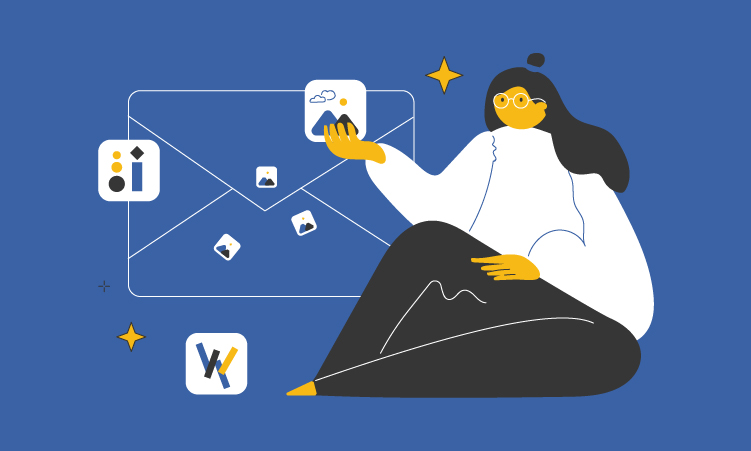In this article, you will learn what the images in email best practices are there, the advantages of using images in heavy-design emails & pieces of advice on how to properly design them using a responsive layout, effective mail tools, etc.
Use responsive letter layouts
According to the Hub Spot research, 54% of emails are nowadays opened on mobile gadgets. Therefore, use a responsive layout to make your emails look equally good on both desktop and mobile devices.
Also, mind that templates for email with pictures embedded should have width of no more than 500-600 pixels.
As you can see, the list visibility is better on templates adjusted to mobile:
It’s also advised to use a one-column template layout. At the same time, you’d better place the most important information and call-to-action buttons at the top of the letter so that you do not have to scroll for a long time. It’s all about UX & customer experience improvements. So, take a tip to boost your email engagement.
Mind the image size
There are always several things to consider for using images in your email. However, to begin with, let’s decide on email image size best practice.
Do not use images larger than 5 MB, as the size affects the download speed. This is important because many people use the mobile Internet.
It is desirable that the size of the image in pixels be the same as the image in the body of email, because when compressed, the image loses its quality and takes longer to load. If you need an image of 100×100 pixels for your letter, edit it in advance to fit the required dimensions.
And that’s how image size ignored may look like during designing your email:
There's nothing worse than a terribly sized picture in an email template, alongside some size, font or other violations.
Mind the image format
There are four popular image formats used in email newsletters. They are raster and vector images:
-
JPEG,
-
PNG,
-
GIF,
-
or SVG.
There is no clear answer to the question which format is better for html email images best practices. Here it’s up to you to decide which format is suitable for the content of the letter in a particular case.
However, there’s no better practice to save some space, engage readers via animated images, as well as show more information all-in-one rather than use gifs:
Here, 5 images are used within one GIF, which enables to save place & highlight all the elements that needed to be conveyed. Instead of several images in various formats, a single animation may provide twice more data to the readers. It’s up to you to choose!
Choose appropriate font
Your picture cannot be used without any descriptions. So, you need to pick the font for inscriptions as well.
For better legibility, use a 12px font with 1.5 line spacing. Compliance with the rules of contrast will also help you: the more contrasting the text, the easier it is to read. You also may send bulk mailings and play with colors & fonts to point them out.
Font minimalism will be the best solution, but don't use more than three types of fonts in one letter or play with text fonts only instead of a full fledged designing:
Never create such a mess font mix in your emails. Though minimalistic, but terribly designed texts decrease readability which is the first sign of poor email quality, and a lower click-through rate, in the end.
Choose a Sans Serif Font: Verdana, Arial or Tahoma. With them, there will be no problems in displaying on screens with low resolution.
Use alt tags
The truth is that image title tags are considered to be less important than alt tags. Though title tags may be quite useful for providing details on an image from your enterprise email marketing platform newsletters or an online shop, or whatever the business is. They’re generally discouraged in favor of alt tags for accessibility purposes.
This email has alt texts due to which the basic message may easily be conveyed:
See, it’s still quite readable even with an email client disabled for image view. Or in the case of any other error, your email will still preserve text descriptions and make sense to the reader.
So, just remember to use alt tags as your primary descriptor of an image you insert into emails sent from your company or brand. Also, mind that there will be no harm if you repeat your alt tag in your title tag content.
Email Images FAQ
Should you include images in your emails?
Of course, you should. In order to improve your email click-through rate, your wording may be accomplished by a relevant design. The most recognizable element of one company, enterprise or organization may be its logo. It is recommended to add your logo to signatures in emails, as well as into the text body of your newsletters.
Do image only emails go to spam?
That’s right. It’s not allowed to send sole picture letters to your clients without any proper formatting & design. It’s more likely that your letters get to spam without even being open.
Why are images not showing in my emails?
The point is that you may miss something during setting. Make sure that an Always display external images option is checked in General Settings of Gmail in the case emails are not displayed in Gmail.
How do I make pictures always show in an email?
Simply, select it to Always display external images option. Save this setting. Also, check similar settings out in any other mail service you use.
How to downsize pictures to email?
In fact, when you get an email with an image, by default, the image is visible to you automatically. Again, choose an option to Always show images.
- On your device, go to Gmail (open the Gmail app on your Android tablet, phone or other if any)
- In the top right, click Settings.
- See all settings.
- Scroll down to the Images section.
- Click Always display external images.
- At the bottom of the page, click Save Changes.
You may tap the menu icon in the top left of the screen if you use another mail client. There you tap the account you want to edit the settings for.
Voila! Again, don’t forget to save all the changes made into your mail service, be it a Gmail or similar, etc. anyway, you may always use hints to navigate and find any settings in any service easily.
How to put images in the email subject line?
How to add a symbol in the Email Subject Line? You may follow these guidelines:
- Open Character Map on Windows 10.
- Select Arial as the Font.
- Select the symbol and copy it.
- Paste the symbol in your email subject line.
- Send it to the recipient.
How to embed a jpeg, png into an email?
If you’re meaning hyper linking a PNG in an email signature:
- Select the PNG in your email signature.
- Click the link icon in to top right to Insert hyperlink.
- A popup box will appear with a place where you can type (or paste in) the URL.
- Click OK.
Save your changes to the signature & continue your work on letters.
Read more here.
When you need to insert jpeg, you may look through these general guidelines, follow the basic steps below & insert the picture in no time:
- Launch your mailer program.
- Click on creating a new email.
- Navigate to the tab insertion & choose Pictures option.
Then, you simply browse your pics from the location where you have saved them, either ready-made templates or raw pics. After that, you attach them to the body of your email as usual.
Read more about it here, especially if you still prefer Microsoft mailing products.
To sum up
Finally, let's take a look at a final email design best practice checklist. The things to consider when designing your newsletter & inserting picture into email are:
If the letter consists of a solid picture with no text, it may end up in spam.
Read more about this here: How to get to the right Gmail folder.
- Write the key points of the newsletter in text, as pictures may not be displayed.
- Add alt text to all images.
- Use an automatic emailer to optimize your work.
- Use the responsive HTML email templates.
Using the tips & FAQ from the article, you may apply images to make your newsletter attractive and easy to read, in order to direct the subscriber's attention to the key information without any obstacles. Create engaging emails and send newsletters to your customers through Atomic Mail Sender not to get into spam & avoid minor failures any time. Good luck!
In our list of software there are also number grabber collecting phone numbers, whois scraper in order to find information about the owner of the email and a email verification software for checking the email address.