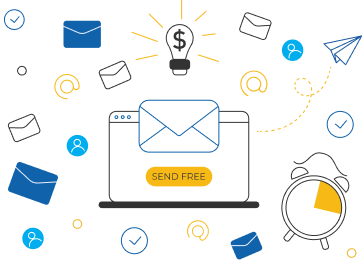- Home
- Software
- Atomic Email Hunter
- Features
SMS for business
Communication with clients via SMS is the most effective. Read how to create the first SMS campaign for your business to get profit and clients' loyalty
SMTP Email Secure Servers
SMTP stands for Simple Mail Transfer Protocol and its main purpose is to handle the sending, receiving, and relaying of email. Try SMTP email services for free!
Email Harvester Features
Get email addresses from your PC. Our harvesting software can extract emails according to your keywords. High speed of searching and flexible setting wait for you.
Get Free Email Lists With The Best Email Extractor
Best parsing software ever. Enrich your clients base with emails of the target audience. Read and ensure that Atomic Email Hunter is the easiest and most effective solution for your business.
Bulk Mailer for Mass Emailing
Discover how to create, send and analyze promotional email campaign using Atomic Bulk Mail Sender. Read the article!
What is Bulk Email?
What is bulk email, and what can it do for your business? Find out right now and get software for sending bulk emails in an easy and simple way.
Atomic Email Hunter Software Features
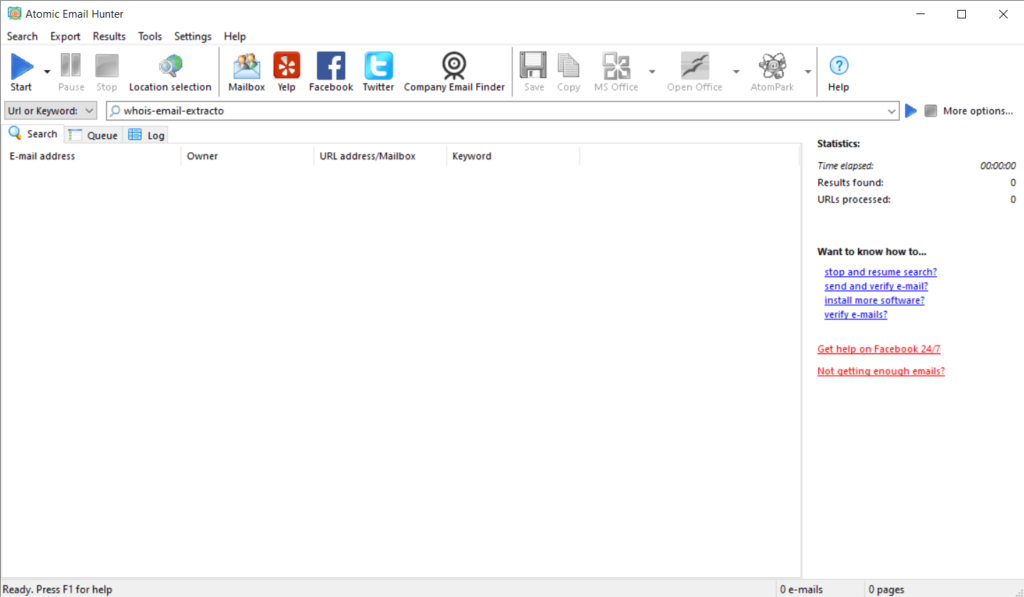
A key component of an effective mass mailing campaign is the quality of the compiled customer database. Email Harvester helps create a high-caliber database by extracting information from both websites and search engines.
Before getting started with Atomic Email Hunter, read the main features of the program:
- Targeted search for email addresses using keywords
Email collector will compile a database of your target audience. If you don’t have a list of essential websites to search, just specify a keyword, and the program will find related websites and gather emails from them. - Search for email addresses on a specified website
If you already have a website address and you want to harvest email addresses from it, enter the URL and email harvester will collect all available emails from it. - Search for emails on a website by keywords
Target the search with Atomic Email Hunter. Enter the URL of the website and the keyword you‘re wanting results for. The program will find the page(s) on that website that have the key-word. Email addresses will be extracted from those pages, and you’ll have a free email list for long-term use. - Collects relevant emails with names
- Finds emails by keywords or target audience
- Filters the search for email addresses flexibly
- Collects all emails from your mail account
- Extract phone numbers from webpages
This is the only feature Atomic Hunter is missing, but you can get phone numbers with Atomic Lead Extractor. It extracts both emails and phone numbers. Check these two email extractors to compare them. - Search in list
If you have a number of websites that you want to harvest emails from, then you can define a list of sites. There’s no need to wait for one process to complete before you start another. They’ll run one after another. You’ll end up with a list of extracted emails from all the specified websites. - Search on Facebook
Email Hunter can search and extract email addresses from Facebook as easily as from other websites. Use Facebook plugin to find a huge number of your potential clients contact data. Or you can come across groups that spark your interest, copy and paste their URLs into the extractor software. The program will collect all available email addresses from the specified Facebook pages.
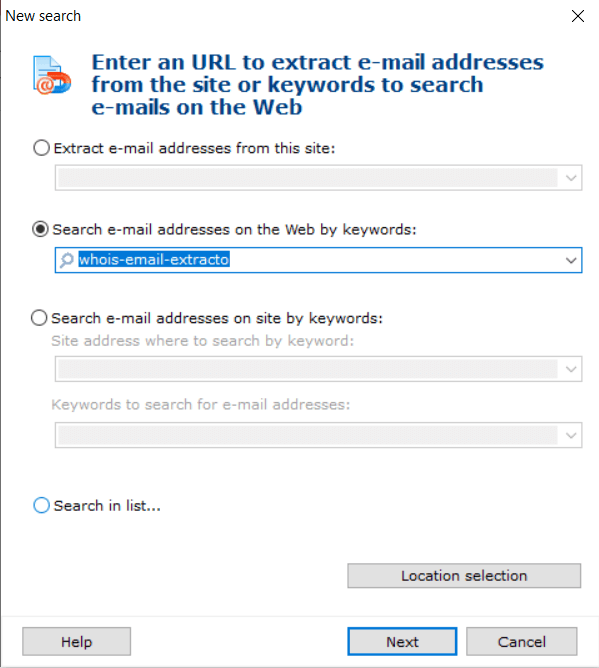
Atomic Email Hunter v.15.20
Collect Targeted Mailing Lists in 5 minutes
$89.90
Add to cart
The other features of Atomic Email Hunter are:
Built-In Plugins
|
Search Engine Settings
|
From the 68 search engines included in Email Hunter, 5 are used for search by default. You can select the ones you want to use in the email harvester. You’ll find them in the “Settings/Search Engines” section. You may select as many as you wish. |
High Speed
|
This email harvester works in a multithread mode. It can open several pages at one time. For process optimization, select a search type:
In either mode, the speed of the search can be increased by setting the number of threads, timeouts, and retry counts you want to use to access the website. |
Proxy Server
|
Atomic Email Hunter uses Internet Explorer settings by default and automatically chooses the most appropriate proxy server. We recommend manually specifying a proxy server. For this, you have to enter the proxy address and port number, your login and password. A proxy server is useful when any website blocks an IP address because it has gone over a limited number of access attempts. It also keeps the IP address hidden, making visits to the sites anonymous. |
Email Address Filter
|
The following advanced harvesting criteria are available:
Atomic Email Hunter also allows you to restrict email harvesting by link length and the total number of email addresses extracted from a single site. You have all the options and filters to create targeted mailing lists that you can use in the future for your purposes. |
Search Limitation
|
Before the search process starts, you can set hunting limitations:
The program will follow your choice while searching. For example, the program will gather addresses only on the current page or on the entire site. |
Ignore Hidden Emails
|
There are some emails that are positioned as spam traps. When these addresses receive an email, the sender’s email address will be blacklisted. Email harvester does not extract these addresses. Ensure the effectiveness of your future campaigns by activating this option to ignore hidden emails. It is possible to do this in “Settings/Common Settings/Advanced”. |
Parse JavaScript
|
Atomic Email Hunter can harvest emails that are placed in JavaScript. Since this program can work with HTML code and extract emails from it, there’s the ability to optimize the work by using the option to “Parse JavaScript”. You just have to activate this option first, as it’s not set by default. After switching this option on, the program will search and collect addresses that are hidden with the help of JavaScript. In this case, you will get more emails, but the process of extraction will be slower. |
Skip Domain
|
If there is a need to speed up the search process, you can skip specific domains. This way, you’ll save time and increase the program’s speed. There are some rules for skipping domains. If no email address is found on the specified webpages of one domain, then it is possible to skip this domain. This feature is useful to help speed up the search process by skipping dead-end email sources. |
Timeout Between Queries
|
Some servers allow only a certain number of queries. Atomic Email Hunter offers the possibility of bypassing this number by setting a timeout, which is a time delay between the program’s requests. If a server starts to reject requests, we recommend activating the timeout option. It’s not set by default. |
Expanded Log
|
During the search process, you have access to an expanded log. You can view the links of pages that have been scanned, the time spent searching for emails, the number of extracted emails, and the page status. All the results from the Log can be saved to the Clipboard or to a file. |
Partial Results Saving
|
All the partial results are saved automatically. This way, extracted and processed data is guaranteed to be protected. It is a useful option in case of a sudden program crash. |
Export functions
|
Atomic Email Hunter can export found results into:
|
Full integration with other Atomic products
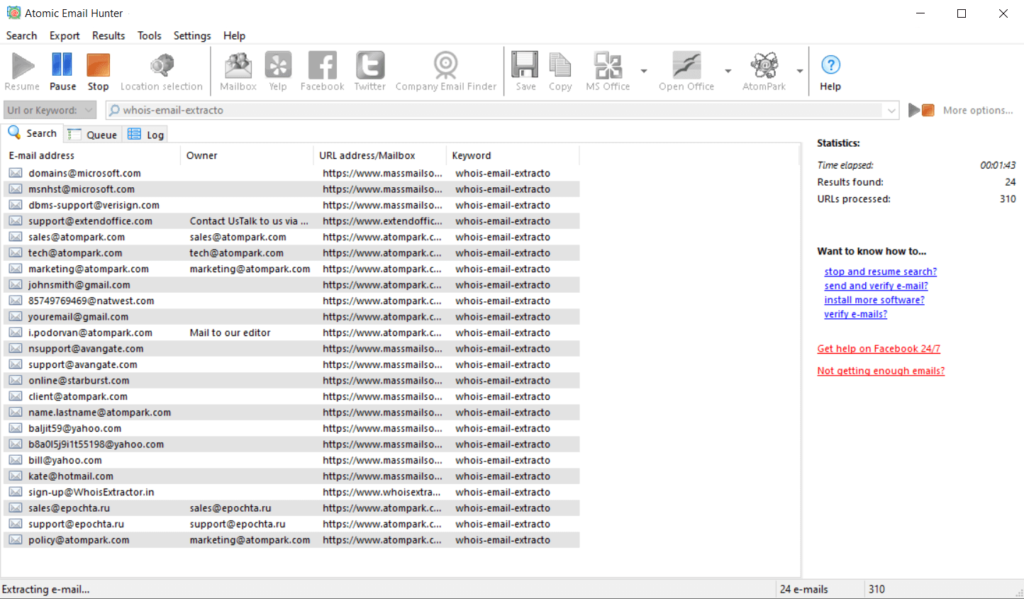
You can transfer the extracted addresses into other Atomic programs with just one click. There is no need to save the results to a temporary file. Avoid the risk of losing any data by using the full array of our programs.