SMTP Wizard
SMTP Wizard allows you to set up SMTP server settings in several steps.
Step 1. Choose SMTP server
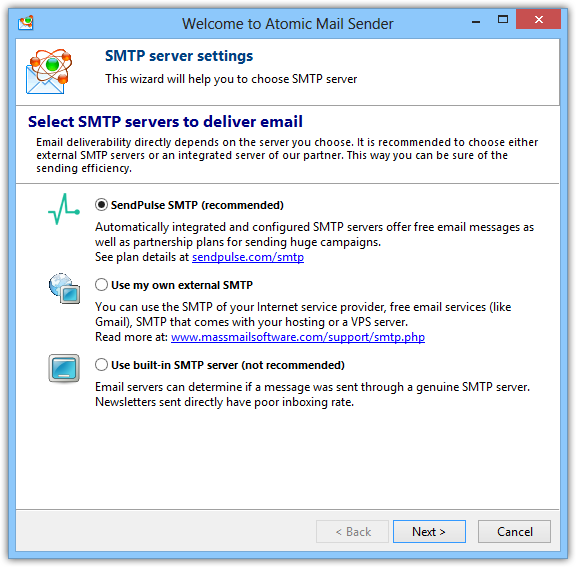
Make up your choise as for SMTP to deliver mail.
“SendPulse SMTP” — integrated SMTP. It is recommended to use. If you choose SendPulse – you need to be registered in the service, or log into your account, if you already have an account.
“Use my own external SMTP” — the SMTP server you choose must depend on the number of emails you send. Use the SMTP server of your Internet or hosting service provider or free email services.
“Use built-in SMTP server” —we don’t reccomend you to choose it because such kind of sent messages are often blocked and go to “SPAM” mailbox.
Step 2. SMTP server settings
There are different SMTP settings for every chosen SMTP server.
1. “SendPulse SMTP”
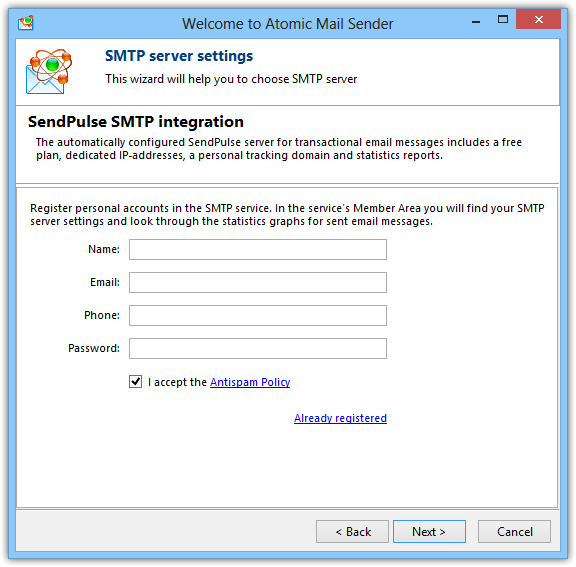
To register in this service – enter your name, email, phone number and password. Then tick “I accept the Antispam Policy”.
In few minutes you will receive an email message to confirm your registration. You must click on the link in it. All SMTP settings to work in Atomic Mail Sender will be made automatically.
If you already have the account, go to your Member Area to the Settings section. In “API” section copy data from the fields Client ID and Client Secret and paste into the appropriate fields. Click “Next.” Settings for work in Atomic Mail Sender will be made automatically.
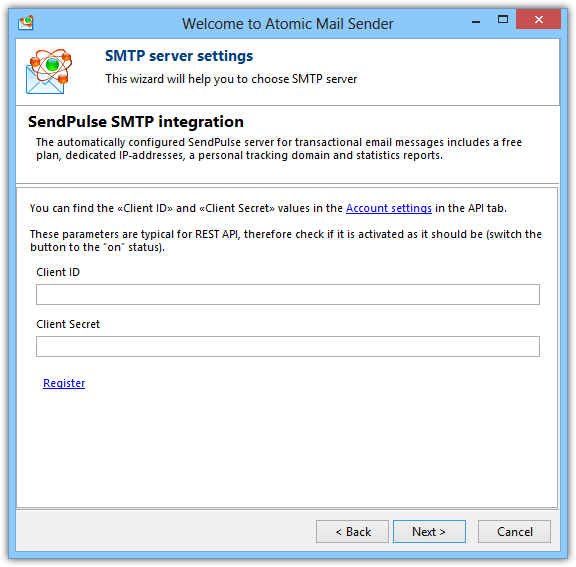
2. “Use built-in SMTP server”
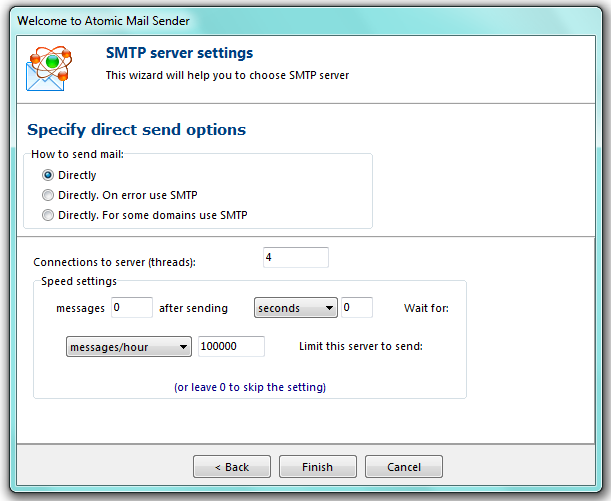
You can specify the type of email delivery. Atomic Mail Sender supports the following types of email delivery:
“Directly” — iIn this mode Atomic Mail Sender puts all email messages to the recipients’ mailboxes directly. Note that many ISPs deny direct access (i. e. they close SMTP port 25).
“Directly. On error use SMTP” — Atomic Mail Sender tries to send mail directly, but if it there are some errors and problems, it will deliver email via the specified SMTP server.
“Directly. For some domains use SMTP”— Atomic Mail Sender will deliver all messages directly, excluding the messages marked in the list (tab “Domain list”). You can use that list to enter the masks of messages to be sent via SMTP. For example, if you enter @aol.com and @wanadoo.fr, all messages to these email domains will be sent via an external SMTP server.
“Connections to server (threads)” — the number of connections for one SMTP server
“Speed settings”
- Wait for [ ] seconds/minutes after sending [ ] messages — set up a pause time in a delivery after sending setting number of the messages
- Limit this server to send [ ] messages in an hour — the number of messages to send in an hour
3. “Use my own external SMTP”
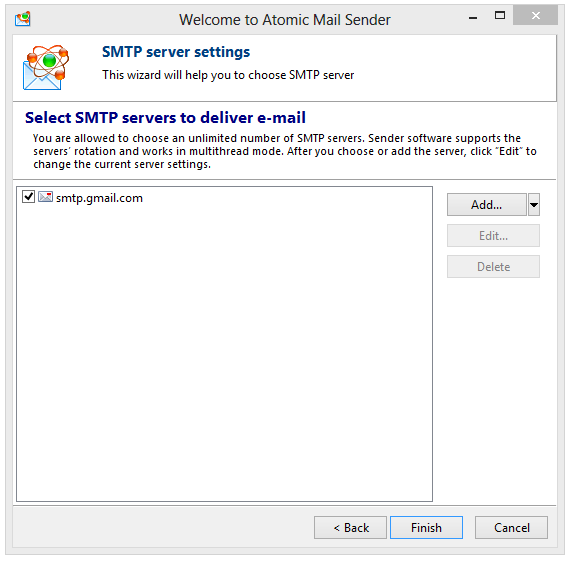
“Add” — choose the SMTP from the list of servers. Change the SMTP server settings and parametres.
“Edit” — change current SMTP settings.
“Delete” — delete the chosen SMTP server from the list.
Here is a list of SMTP server providers that we trust with our clients' mailings. Study, test, and choose from them:
SMTP2GO is the scalable, reliable email deliverability solution. Worldwide servers, a robust API, and powerful reporting set us apart.
SMTP.com Affordable SMTP and email relay API services. SMTP.com sends billions of emails every month with 99.99% uptime and unmatched delivery.
Find out all the questions regarding tariff plans and conditions for using SMTP servers on our partners' websites.