Creating a new HTML message from templates
Select the “File” / “New from templates…” menu item to browse existing templates. Select the template you want to use and click “OK”. The template can be edited and saved in the message editor.
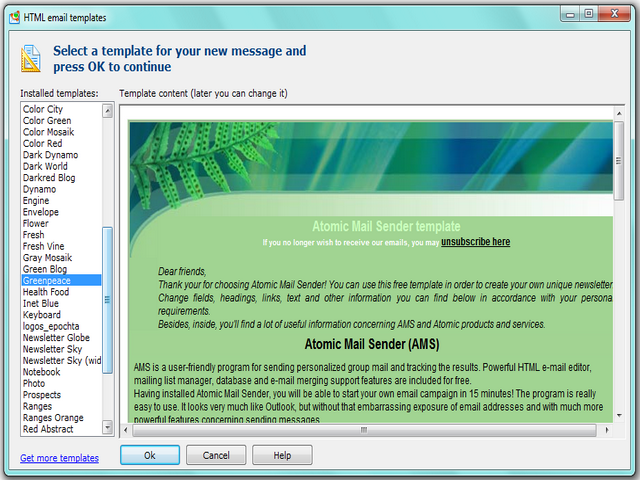
Note. If you want to create a blank message, select the “File” / “New message” menu item or click the corresponding button on the toolbar.
About templates
How to create a new template: you can create your own templates. Create a message in Atomic Mail Sender and select the “File” / “Save as a new template”. Then you will see the saved template in the general “Templates list”.
Download more templates: Atomic Mail Sender has a few built-in templates. You can download more free and commercial templates from the “Templates section” of our site.
Technical details: actually, templates are originally HTML files with the alternative extension *.amst. So, you can change the extension of any HTML file, save the file to the templates directory and Atomic Mail Sender will get a new template. By default, all templates are stored in “\Documents and Settings\\Application Data\AtomPark\Email Marketing\HTML Email Templates”