Creating a new message
In Atomic Mail Sender, you can create both HTML and text messages. By default, you edit an HTML message. You can switch between HTML and text messages in the “Format” menu.
A new message can be created in different ways:
Open existing messages
To open an existing message, click the corresponding button on the toolbar (“Open”) or select the “File” / “Open message” menu item and specify the file you need. By default, you will see files with the *.amsm extension. Atomic Mail Sender uses this file type to save messages. HTML, Microsoft Word and text files can be loaded as well.
Another way to open a message is to select an AMSM file in Windows Explorer. In this case, Atomic Mail Sender will automatically load this file and you will be able to edit it and send mail.
Atomic Mail Sender files have the following icon in Windows Explorer:

Loading a message from a website
You can use “File” / “Load from WWW” to load a web page into the current editor. Just enter the path to the page and Atomic Mail Sender will load the page and all images from it (actually, the paths to the images will be saved, and when you send mail, the recipient will load them from the site).
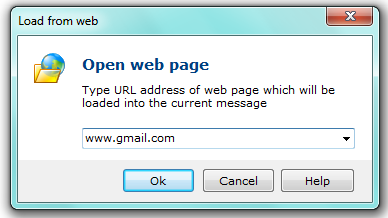
Message is ready. Send it
Once the message is composed, you can load your mailing list and send bulk email to its members. You can press “F5″ for quick access to the list or click the corresponding toolbar button. After you load the list, click “Send” to start delivering mail.