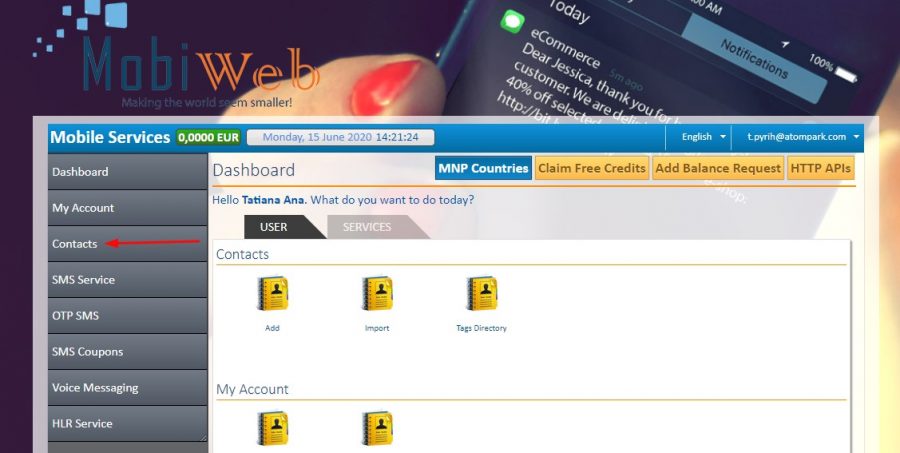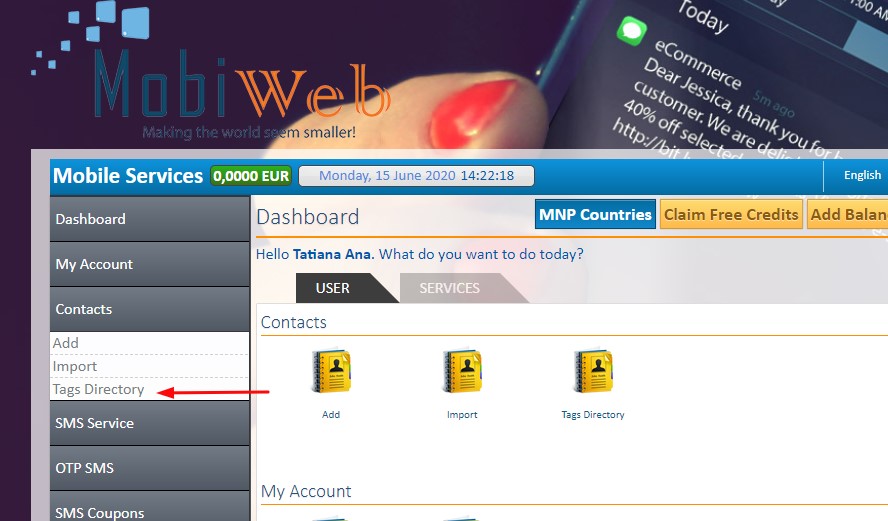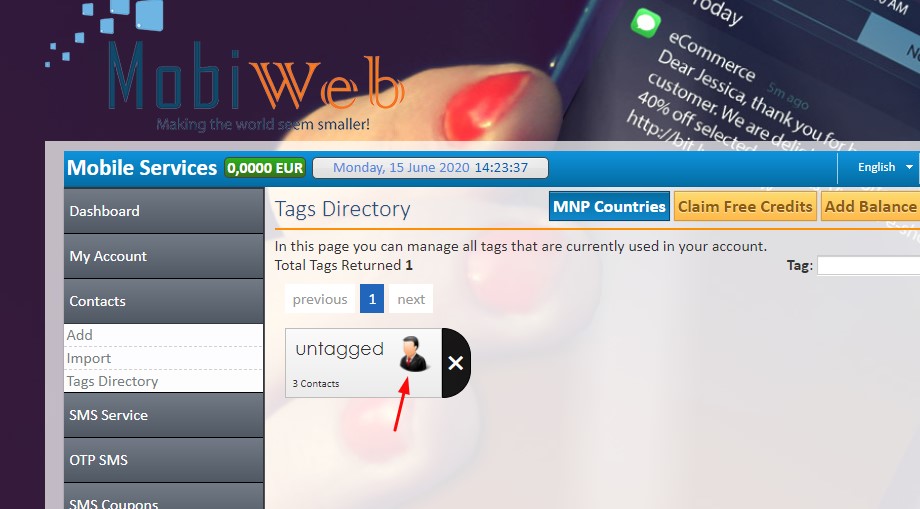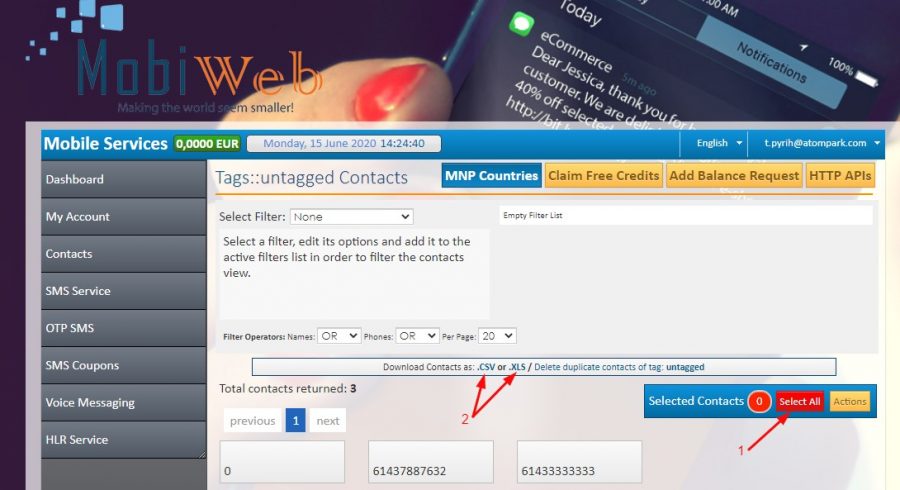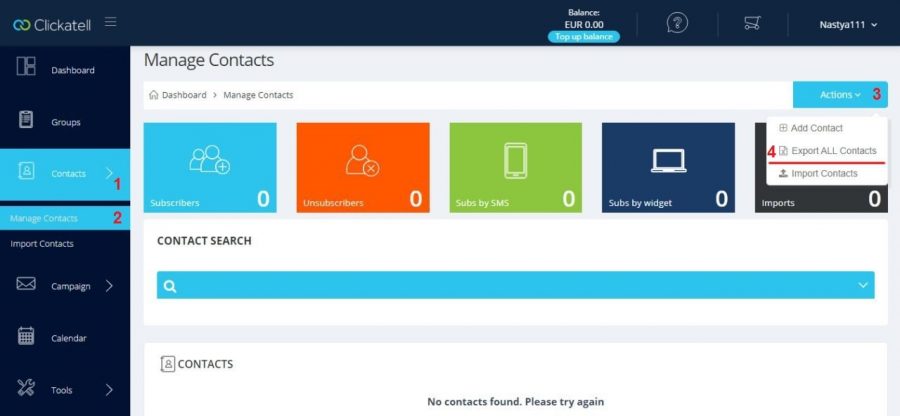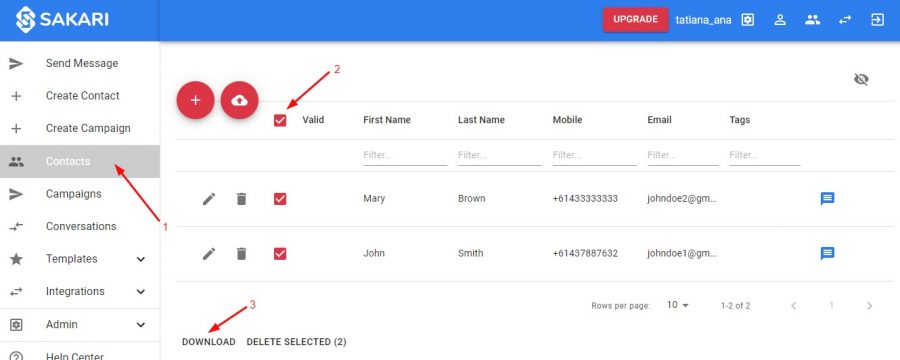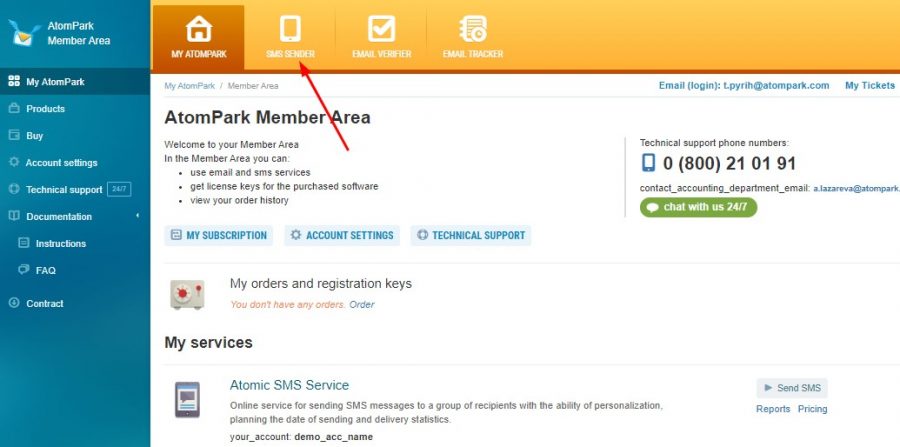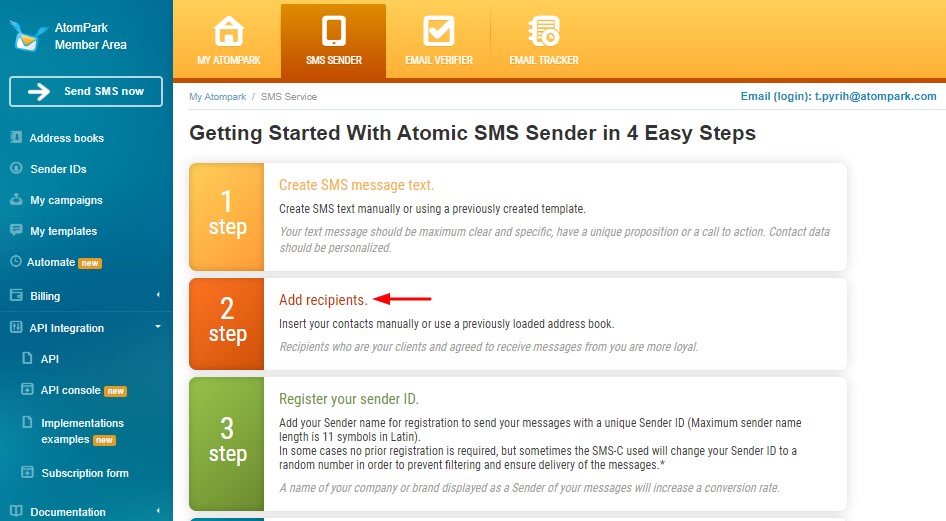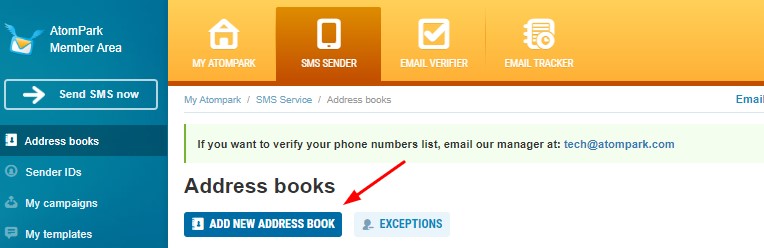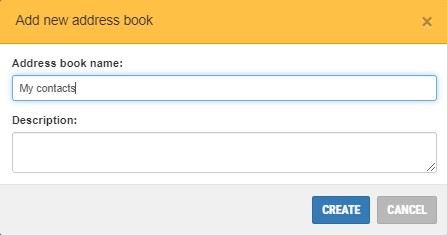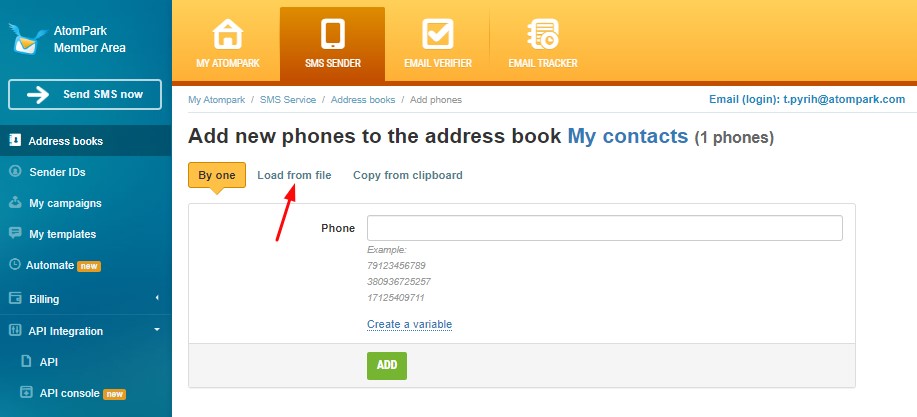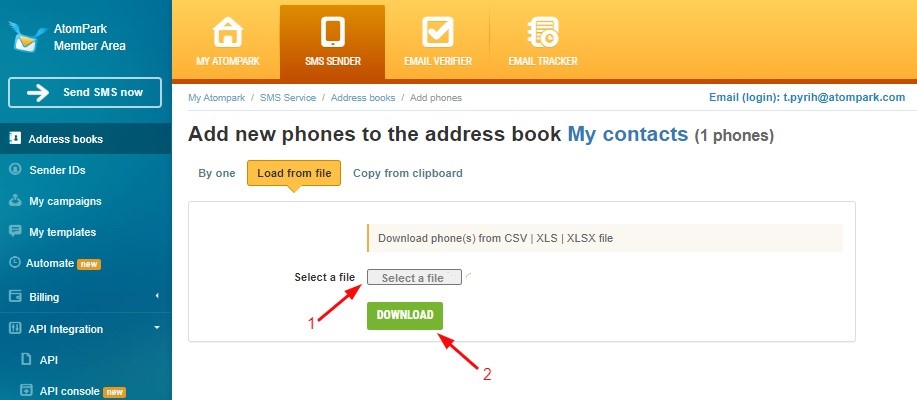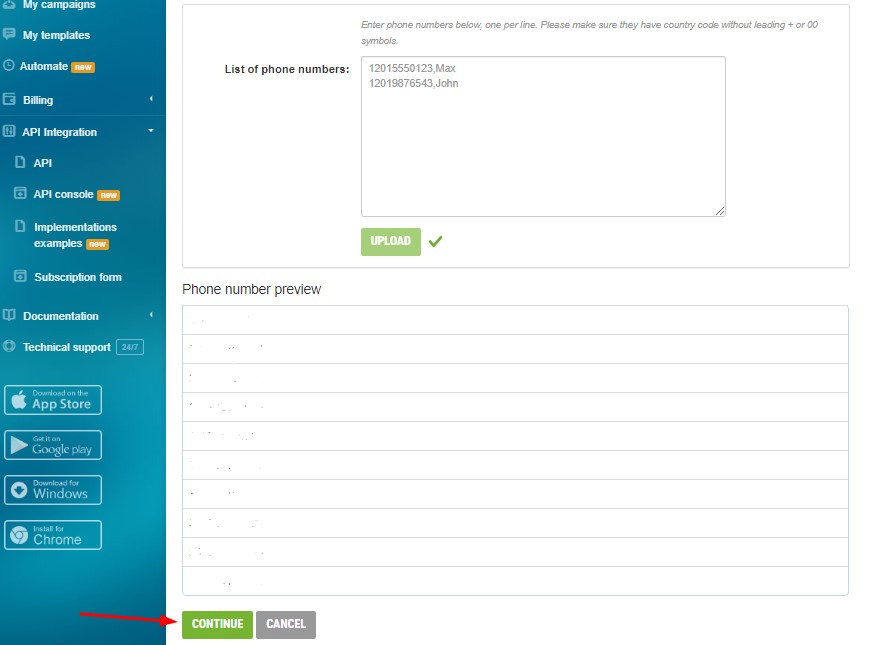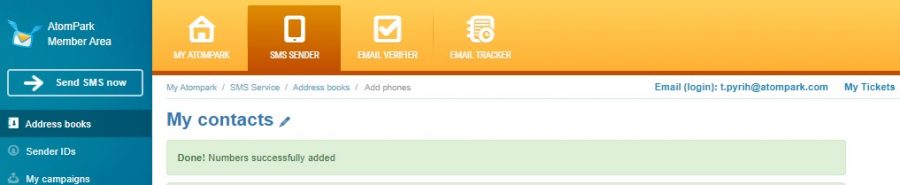- Home
- Services
- Atomic SMS Sender
- Migration from other services to Atomic SMS Sender
SMS for business
Communication with clients via SMS is the most effective. Read how to create the first SMS campaign for your business to get profit and clients' loyalty
SMTP Email Secure Servers
SMTP stands for Simple Mail Transfer Protocol and its main purpose is to handle the sending, receiving, and relaying of email. Try SMTP email services for free!
Email Harvester Features
Get email addresses from your PC. Our harvesting software can extract emails according to your keywords. High speed of searching and flexible setting wait for you.
Get Free Email Lists With The Best Email Extractor
Best parsing software ever. Enrich your clients base with emails of the target audience. Read and ensure that Atomic Email Hunter is the easiest and most effective solution for your business.
Bulk Mailer for Mass Emailing
Discover how to create, send and analyze promotional email campaign using Atomic Bulk Mail Sender. Read the article!
What is Bulk Email?
What is bulk email, and what can it do for your business? Find out right now and get software for sending bulk emails in an easy and simple way.
Migration from other services to Atomic SMS Sender
Once you have decided to change the SMS service, the main question is how to transfer the contact list from one service to another. But it won’t be challenging for you because we will show you how to export phone numbers from three popular services (MobiWeb, Clickatell, and Sakari), and then how to import them to Atomic SMS Sender.
If your contact database is quite old, before importing it, don’t forget about phone number validation. It will help you exclude inactive contacts from the list and save the SMS marketing budget.
How to export phone numbers from MobiWeb?
It can be done in 4 steps:
Click “Contacts”:
Choose “Tags Directory”:
Click on the icon of the contact list you want to export:
Click “Select all”and choose the format of the file (.csv or .xls) to save the contacts:
How to export the contact list from Clickatell?
Click “Contacts”, choose “Manage Contacts”, click ”Actions”, and choose “Export All contacts”:
How to export contacts from Sakari?
Go to “Contacts”, put a tick in the “Select All” box, click “Download”:
How to import phone numbers into Atomic SMS Sender
Here is a step-by-step instruction:
Go to “SMS Sender” panel in your Member area:
Choose “Add recipients”:
Click “Add new address book”:
Enter the name of your contact list in the window that has appeared. Also, you can write a description, but it’s not compulsory. Then click “Create”:
The next step is choosing a way to import contacts. There are two variants: by one, load from file or from clipboard (copy/paste). The most convenient ways are from file or from the clipboard. Adding by one will take much time and it’s appropriate only for short contact lists. So, choose the way you wish. In this instruction, we have chosen “Load from file”:
Click “Select a file”, and find the contact list on your PC. Then click “Download”:
The phone number preview has appeared. Scroll the page to the end and click “Continue”:
Wait for a few seconds, and you’re done! Numbers have been successfully added.
Start using Atomic texting service for business and send SMS on favorable terms!
If you are combining SMS with email marketing, also, check out our tool for managing mailing lists that helps to organize the database and remove duplicate email address.