New Project wizard
The Wizard helps you to create a new search project and enter some limitation rules. The Wizard is the best starting point for Atomic Lead Extractor.
New Project wizard Step One: Choose how to operate. Either enter the URL address of a site(or list of URL's or load the list from file or clipboard) to extract e-mail addresses from it or type in several keywords to search e-mail addresses on the Web (Atomic Lead Extractor will automatically find the best sites for exploring).
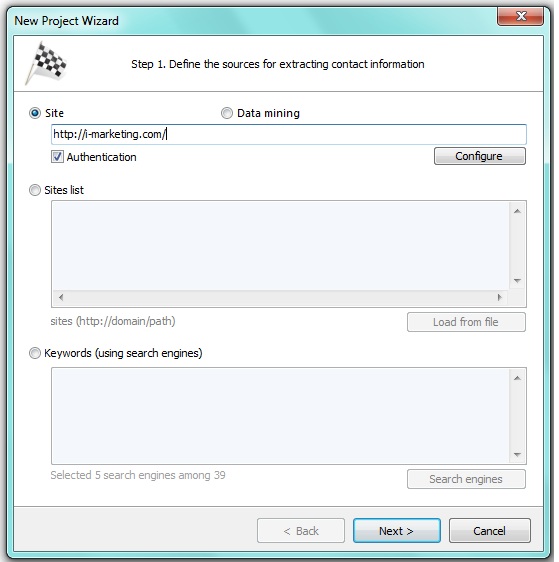
Site and list of sites limits the search to the URL entered and all sub domains of that URL. Also you may load a list of url's by clicking on Load from file.
Authentication - some web pages require authentication. You can enter your login and password for such site clicking on this icon.
Keywords (using search engines) removes all restrictions and Atomic Email Hunter will explore all links found on all pages. You just need to choose the search engines you want to use. Click on Search engines for this.
New Project wizard Step two: Specify crawling depth. These parameters are identical with the ones from More Options panel.
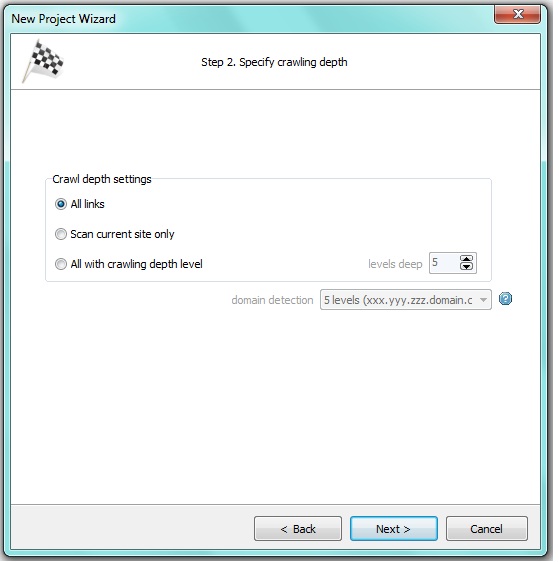
Crawl depth settings tells the program how many link levels to follow.
All links allows to extract contact details from all the pages.
Scan current site only gives you the results from 1 specific site.
All with crawling depth level ... from found document means that with 1 the search will be limited to main pages only. A setting of 2 will search all the pages linked to the first one. And so on... The default setting is 2. Starting from a common portal such as Yahoo, the maximum setting of 10 will search nearly all of the web when set Crawl depth setting to All links. For best and relevant results you should keep your searches limited.
New Project wizard Step three: Ready to extract. Click Start Search to begin. Here you can also activate search of hidden emails using JavaScript* and indicate the path to store found contacts in after the search is complete.
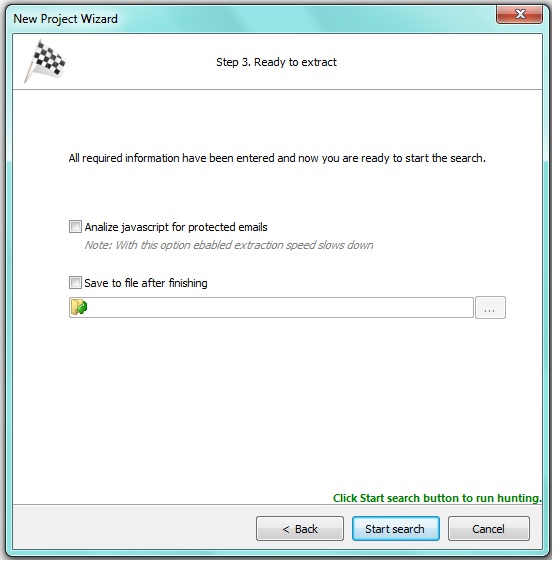
To analyze javascript for protected emails simply check appropriate checkbox.
Please check the box next to "Save to file after finishing" then click "...", this will allow you to browse for certain location on your PC where you whish your list of contacts to be stored.
* Some emails can be protected from Search Robots using JavaScript coding. When this method is used one can see email on the HTML page, however Search robot will not see it thus the program can not extract this email. Enabling JavaScript feature allows our program to see such emails and collect them for you.
Please note! Enabling JavaScript makes your search slower.