Ribbon control description
Many functions of the program are provided via ribbon control. It has five pages, and every page has two groups of controls. Probably you would not need most of them. Just cast a glance at them. All the buttons on ribbon have screen tips describing their purpose.
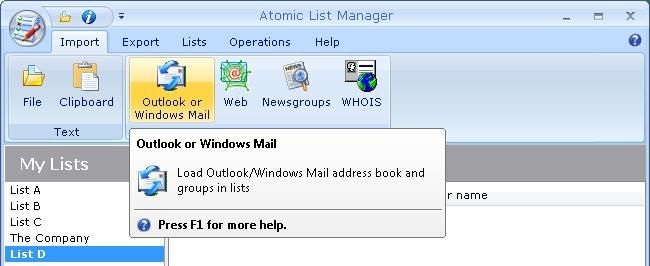
Import page
Text group
File — open a file with emails list. Atomic List Manager supports different formats (like Word or Excel) and tries to understand lists in different arrangements.
Clipboard — but even if ALM does not understand your favorite format, probably you can copy and paste the list into it.
Program group
Outlook or Windows Mail — look for address books of Outlook Express, MS Office Outlook or Windows Mail. ALM supports groups and creates different lists for different address books or groups, if you use them. If you just want all the emails, it's easy to unite all these lists and remove duplicates in two easy steps.
Web — search World Wide Web (the part you choose) for emails. This button calls Atomic Email Hunter.
Newsgroups — search Newsgroups (you choose) for emails. This button calls Atomic Newsgroups Explorer.
WHOIS — look up WHOIS records to find owners of the domains you have interest to contact. This button calls Atomic WHOIS Explorer.
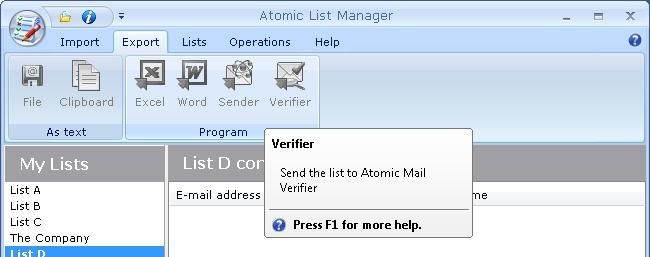
Export page
As text group
File — opposite of File on the Import page. Save an emails list to a file. Atomic List Manager prefers saving to a text file in some arrangement, but there are other options on the Export page.
Clipboard — copy the list from ALM to another program via Clipboard.
To program group
Excel — save to an Excel spreadsheet. As with other program groups programs buttons, you must have MS Excel installed.
Word — save the list using MS Word.
Sender — call Atomic Mail Sender and transfer the list into it. Probably you process your emails lists to actually send some letters to them.
Verifier — ALM has some means to check correctness of email addresses. However, Atomic Mail Verifier does check their existance, not only correctness (correct emails may be very obscure).
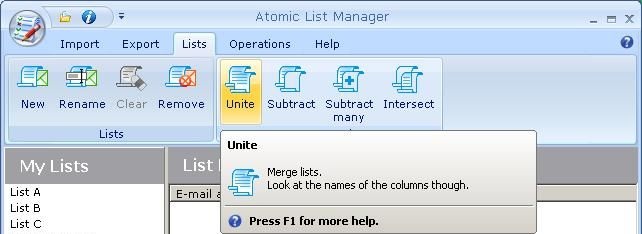
Lists page
Lists group
New — create a new list. You can leave default name (like "List D") or choose something more meaningful.
Rename — rename current list.
Clear — clear current list. Probably that's for the cases, when the name of the list is more important, than its contents.
Remove — absolutely delete the list. It does not delete files though.
Set operations group
These operations create new lists to minimize possibilities to loose data. The processed lists remain unchanged.
Unite — merge contents of different lists.
Subtract — select emails which exist only in the first list, but not in the second.
Subtract many — if you have several lists with emails you want to exclude from one list, use this operation. It's easier, than several subtractions.
Intersect — refine your lists by selecting only emails present in each one of lists you choose.
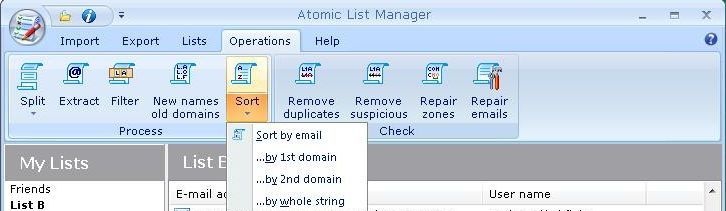
Operations page
Process group
Split — several ways to split your list into smaller ones. This operation creates files with names defined by your template.
Extract — drop everything but emails from the list. In a normal list all the emails are in the first column, so this operation just deletes columns. But if the list is a mess, extracting may be a good option (however, at most one email from each record).
Filter/Search — powerful engine to find the most wanted emails. You can specify several patterns and get three kinds of emails, but you can put one word and get emails with it in them too.
New names old domains — create new electronic addresses combining the domains in the current list with names entered by you.
Sort — different ways to sort a list. But, by the way, clicking a column header works too (in another different way).
Check group
Remove duplicates — find emails occuring two or more times in the list and leave only one item.
Remove suspicious — specify some criteria of what is "suspicious" and get rid of "bad" emails.
Repair zones — powerful instrument to recover from mistypes in domain names and zones (like "dan@mcrosoft.com" or "pan@hotmail.comm"). May be valuable, but is not very easy to use.
Repair incorrect — correct common problems with emails: remove alien words, protocol remnants or just put incorrect ones to a special list to work with them separately.
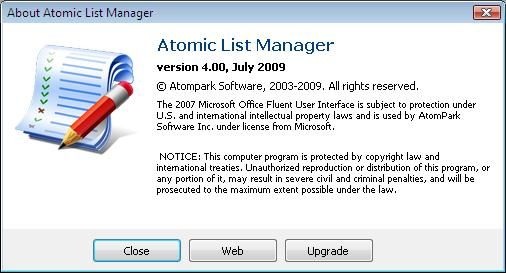
Help page
Help page does not contain buttons for operations on lists. It's supposed to help you in other ways.
Help group
Help — open manual. It may be either from file, or from the Internet.
Web site — open Atompark Software web site.
About — read most basic information about Atomic List Manager. Like on the picture.
Customer group
Customer support — ask customer support about usage of Atomic List Manager and other Atompark Software programs.
Registration — doing some real work with emails lists is much easier in registered version. Enter the serial number for Atomic List Manager there to register. Of course, if you have registered Atomic Email Studio, Atomic List Manager should be already registered.