Select Search Engines
Choose menu item Options / Search Engines... to open the window where you may select which search engines should be used.
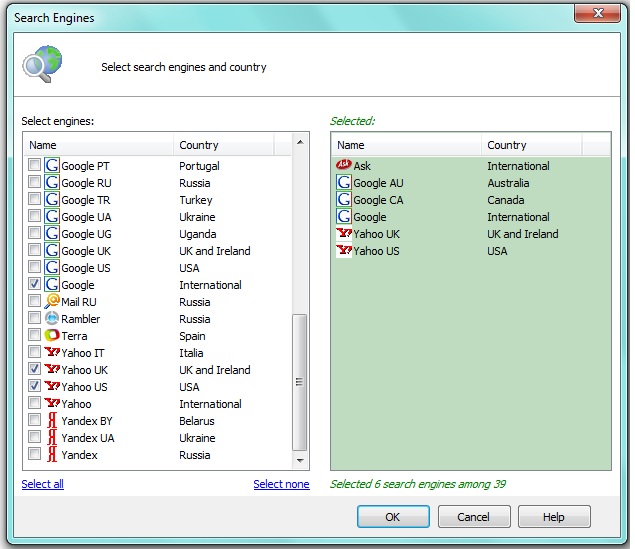
You may select as many search engines as you like. Atomic Lead Extractor will use them to find the sites matching your search query.
How to make your own scripts
Here is a sample how to make a script for German version of Google.
1. Open a folder c:\Documents and Settings\
[common]
country=Germany
skip=.google.
active=yes
image=google.bmp
[links]
http://www.google.de/search?hl=en&q=%s&num=100&lr=lang_de
http://www.google.de/search?hl=en&q=%s&num=100&start=100&lr=lang_de
http://www.google.de/search?hl=en&q=%s&num=100&start=200&lr=lang_de
http://www.google.de/search?hl=en&q=%s&num=100&start=300&lr=lang_de
http://www.google.de/search?hl=en&q=%s&num=100&start=400&lr=lang_de
http://www.google.de/search?hl=en&q=%s&num=100&start=500&lr=lang_de
http://www.google.de/search?hl=en&q=%s&num=100&start=600&lr=lang_de
http://www.google.de/search?hl=en&q=%s&num=100&start=700&lr=lang_de
http://www.google.de/search?hl=en&q=%s&num=100&start=800&lr=lang_de
http://www.google.de/search?hl=en&q=%s&num=100&start=900&lr=lang_de
Section [common] contains basic information about this search engine.
Country is an informational value and used to display the country in Settings window. Usually is used for sorting.
Skip value defins the links which should be excluded from further search. You may use $$$ separator to define several links (ex: site.com$$$site.net$$$aol.com).
Active may contain yes or no. It switches the search egnine ON or OFF.
Image links to a small 16*16 image. Will be used to display it in Settings window.
Section [links] contains a list of links. Atomic Lead Extractor will replace %s to the search query download these pages. Then it will extract links from them and start extracting contact details from all the sites found.
3. Actually, that's all. Now you may use this search engine in Atomic Lead Extractor.