Program settings
These program settings allow to customize the work of the Atomic Email Hunter. Choose a menu “Settings”/ “Common settings” or click F4 for faster access.
Connection Tab
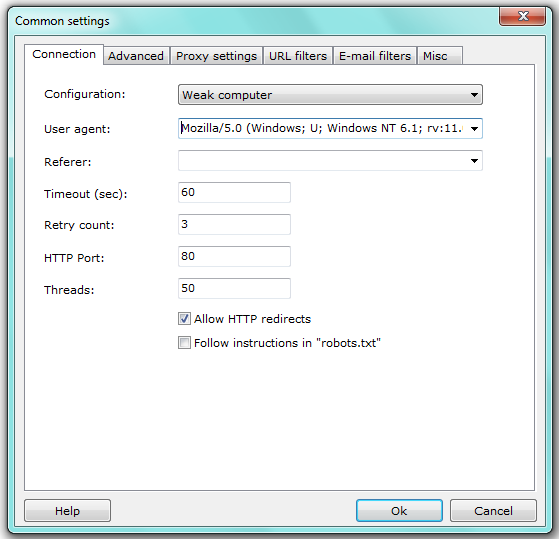
Here are the options for HTTP protocol. They are used to receive the pages from Internet.
“Configuration” means a parameter that is directed to the computer power determination. You should define the configuration correctly because it influences the program’s work-speed, and specifically the search speed.
“User agent” is a value that program will use while loading the pages from the searching web-sites. The recommended value is Internet Explorer, to make the sites consider that they are browsed.
“Referer” is a URL address that Atomic Hunter will use as a link reference page. Some sites need this parameter. The default and recommended value is a blank line, change it for the troubleshooting.
“Time out” is a time period when the program waits for the server answer back. Increase the value if your Internet connection is too slow.
“Retry count” is a number of retries for the access to the page. Sometimes the sites are too busy and do not give an answer back. The optimal value is 3.
“HTTP port” is a port to access the sites. The standard value is 80 and it should not be changed
“Threads” is a number of simultaneously processed pages. Default value is 10. If your Internet connection is fast and your computer is modern then you may increase it, otherwise decrease it to optimize the search speed.
“Allow HTTP redirects” tells Atomic Hunter to follow redirections from HTTP and HTML commands. Check this box to process the sites completely, because many of them do not return a page, but redirects you to another one.
“Follow instructions in “robots.txt” – if this box is checked the program will not process the pages disabled in a file “robots.txt”, that is located on the processed web server.
Advanced Tab
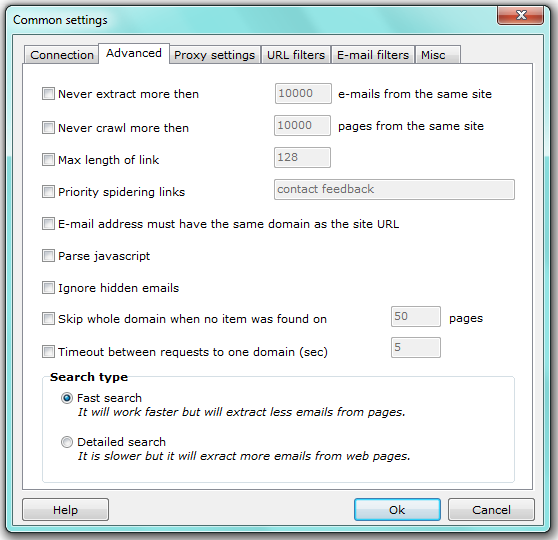
Using this tab you can customize specified settings for collecting e-mail addresses. It sometimes is necessary for the fine adjustment of the program settings and for more exact search.
“Never extract more then XXX e-mails from the same site” – if this option is checked, Hunter will not collect more then the specified number of e-mail addresses from a site. For example, if the site www.somesite.com contains 2,500 e-mail addresses and you set 1,500 in the option, it will skip all the pages on the site as soon as it finds 1,500th address. This option is applied for each site in the queue.
“Never crawl more then XXX pages from the same site” – if this option is checked, Atomic Hunter will skip all pages on the site as soon as it reaches XXXth one.
“Max length of link” – you can limit the URL address length. If the length of the extracted link exceeds this value, it will be skipped.
“Priority spidering links” – you can specify some pages on the site with the important information. When the program finds these pages on the site and they contain e-mail addresses, it will skip other site pages. For example, you can set “feedback contact about” there. If Atomic Hunter will find at least one e-mail address there, it will stop scanning the current site and switch to another one.
“E-mail address must have the same domain as the site URL” – if this option is checked the software will extract the addresses with the same domain only. For example, if it finds one@site2.com, two@site2.com and three@site5.com at the site www.site5.com, it will add three@site5.com only. Addresses with other domain names wil be ignored.
“Parse JavaScript” option helps to improve the hunting and makes Hunter capable of parsing Java scripts, find and extract email addresses from it.
“Ignore hidden emails”– if this option is active then the program will skip all the hidden email addresses, placed in <div style=’visibility: hidden;’>EMAIL</div> tags. The reason to ignore such hidden emails is because they are used like spam traps.
“Skip whole domain when no item was found on XXX pages” is used to bypass the poor domains. You need to limit the number of pages to explore and if Atomic Hunter find no email addresses on this number of pages, it just skips the whole domain.
“Time out between requests to one domain (sec)” is a really necessary parameter. Some servers can reject the program’s requests if they are sent too often. So you are provided with an opportunity to set the timeout between the requests.
Choosing “Search type” option influence the speed of hunting and number of collected addresses. “Fast search” works faster but extracts less e-mails form pages. “Detailed search” works slower but collects more e-mails.
Proxy settings Tab
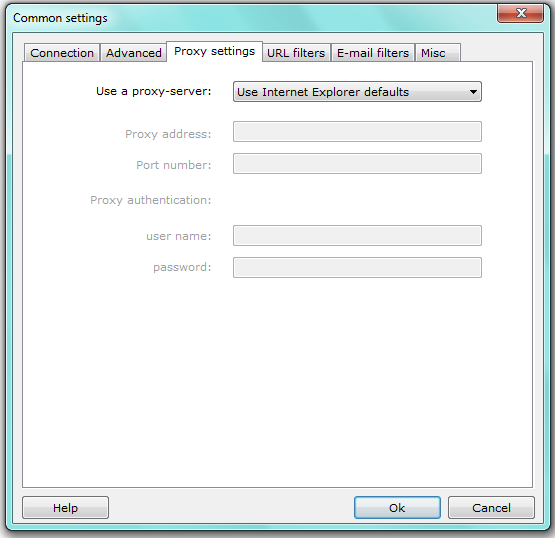
“Use a proxy-server” defines if a proxy is being used. If “Use direct Internet connection” is set there, then the software will request the pages from the sites directly without a proxy use. If “Use custom proxy settings” is set, then Atomic Hunter will use a proxy server with specified address, port number and authentication info.
Note. The default and recommended value is “Use Internet Explorer defaults”. In this case the program will automatically detect and use the best proxy server that you are using to surf the web.
URL filters Tab
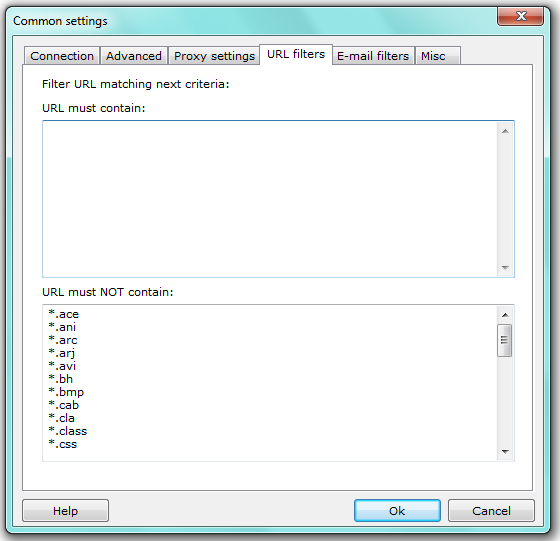
Use this tab to and set the criteria for URL filtering. Specify the domains URL must or must not contain. There are the list of domains to ignore by default but you can add some more. Choose such domain type that cannot contain email addresses in essence.
E-mail filters Tab
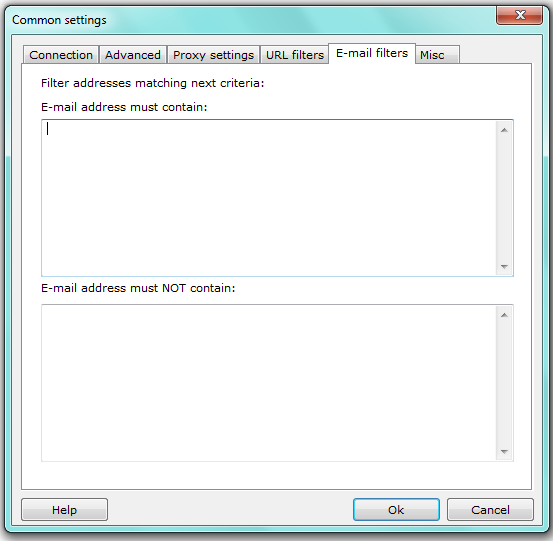
Here you may define rules to ignore some found e-mail addresses. For example, you may not add the addresses from abuse@ address, FBI’s addresses (@fbi.gov) etc. Also you may block addresses from some users that contain a string with the users name.
If you enter some e-mail addresses in “E-mail address must contain”, the software will extract only addresses containing the specified information. All other addresses will be skipped.
Misc settings Tab
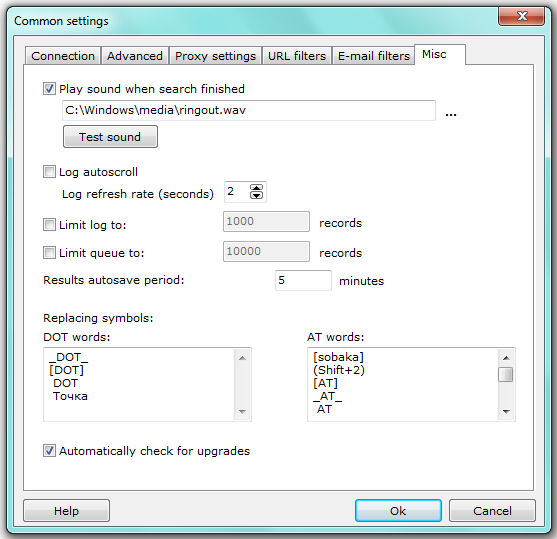
Here you can set additional options to Atomic Hunter work.
“Play sound when search finished” – the setted melody will play after finishing the search.
If “Log autoscroll” is checked and the refresh rate is defined, the program will update the Log by the specified time automatically.
“Limit log to XXX records” option restricts the number of records in the log.
“Limit queue to XXX records” option restricts the number of records in the queue.
“Results autosave period” option sets the time period for automatic data saving. This guarantees the protection of extracted and processed data and lets you resume search if a program crashed suddenly.
“Replacing symbols” are used to help the program in identifying email addresses with a specific syntax. Occasionally it happens that such standard symbols as ‘DOT’ or ‘AT’ are replaced with some other symbols. By default there are lists of replacing symbols in the program, but you can add more if there are some.
“Automatically check for upgrades” – activate this option and the program will check for new version every time you launch Atomic Hunter. If any, you will be prompted to upgrade the program.