Search engine script
Search Engines Setup
Choose menu item “Settings” / “Search Engines..” to open the window where you may select the search engines to use.
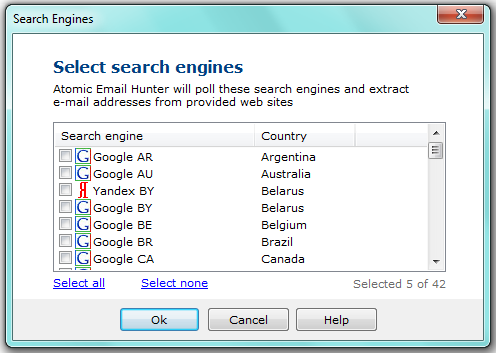
This dialogue window will help you to select as many search engines as you like. Atomic Email Hunter will use them to find the sites matching your search query.
How to make own scripts
Here is a sample how to make a script for Google.DE:
1. Open a folder C:\Documents and Settings\\Application Data\AtomPark\Atomic Email Hunter\se.
For Windows Vista – C:\Users\\AppData\Roaming\AtomPark\Atomic Email Hunter\se
2. Create a new file “Google DE.emh” with the following contents:
[common]
country=Germany
skip=.google.
active=yes
image=google.bmp[links]
http://www.google.de/search?hl=en&q=%s&num=100&lr=lang_de
http://www.google.de/search?hl=en&q=%s&num=100&start=100&lr=lang_de
http://www.google.de/search?hl=en&q=%s&num=100&start=200&lr=lang_de
http://www.google.de/search?hl=en&q=%s&num=100&start=300&lr=lang_de
http://www.google.de/search?hl=en&q=%s&num=100&start=400&lr=lang_de
http://www.google.de/search?hl=en&q=%s&num=100&start=500&lr=lang_de
http://www.google.de/search?hl=en&q=%s&num=100&start=600&lr=lang_de
http://www.google.de/search?hl=en&q=%s&num=100&start=700&lr=lang_de
http://www.google.de/search?hl=en&q=%s&num=100&start=800&lr=lang_de
http://www.google.de/search?hl=en&q=%s&num=100&start=900&lr=lang_de
Section [common] contains basic information about this search engine.
Country is an informational value and used to display the country in Settings window. Usually is used for sorting.
Skip value defines the links which should be excluded from further search. You may use $$$ separator to define several links (ex: site.com$$$site.net$$$aol.com).
Active may contain yes or no. It switches the search egnine ON or OFF.
Image links to a small 16*16 image. Will be used to display it in Settings window.
Section [links] contains a list of links. Atomic Email Hunter will replace %s to the search query download these pages. Then it will extract links from them and start extracting e-mail addresses from all found sites.
3. Actually, that’s all. Now you are able to use this search engine in Atomic Email Hunter.